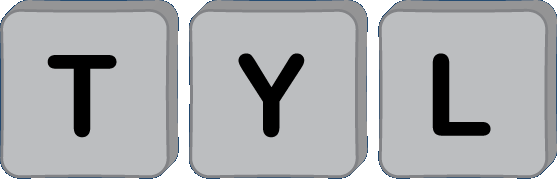Simple Tips for a Safer Computer: Standard User Accounts
"How can I make my computer safer from viruses and malware?"
This is the most common question I receive on computers, more often than not, after it is already infected.
A few preventative steps outlined below can guard against the majority of things one might run into. Check back for more tips later!
Simple Tip: Use Standard User Accounts
The majority of computers use an "administrator user account" for daily activities, since its the default created at PC setup. A "standard user account" is another available account, but many people aren't aware they can or should use this type.
- An administrator user account can access and install anything on a computer. Viruses and malware infections are able to spread easier when using this type of account.
- A standard user account is generally unable to make changes to a computer, but can still run all installed programs. A standard account, if infected, will typically keep a virus from spreading to the rest of the computer.
What to expect
One probably won't notice the difference during daily activities while running a standard user account. The biggest difference noticed is a prompt for a username and password for certain tasks requiring more privileges.
While installing a new trusted program or updating an existing, a password request should be expected. It is safe to enter the administrative username and password when you're expecting the prompt.
One needs to be cautious if an unexpected password request pops up. An example needing caution would be while surfing the internet, a file downloads and a password prompt pops up. If not expecting the prompt, a virus or malware may be trying to install on the computer. One would be wise to quit the web browser and not revisit the website if you don't trust it.
Viruses and malware can be pretty sophisticated, trying to trick with crafty screens that look like ones you trust. An extra layer of protection is afforded with a standard account since it won't automatically install everything and prompts for your permission.
Standard accounts are still susceptible to viruses and malware, but typically require an administrative password to infect the whole computer. Cleaning an infected standard account is many times quicker, usually requiring only document backup and account recreation. Infected administrative accounts typically require more time with document backup and reimaging of the whole computer.
How to Implement: Standard User Account
-
Set a password on the administrative user account:
- Sign into the administrator account if you haven't already.
- Set a password on the account if it doesn't have one.
- To set a password, press "CTRL + ALT + DEL" buttons, then choose "Change a Password".
- Enter the current password, if any, then type your new password in the next two boxes.
- Proceed to the next step once you have a password set on your administrative account.
-
Access Accounts Settings:
- In Windows 10, type "Add User" in the search bar near the start menu.
- Choose "Add, Edit, or Remove Other People".
-
Add an account:
- Choose "Add someone else to this PC".
- You can add an email address for an online account, or create a local account by selecting "I don't have this person's sign in information", then "Add a user without a Microsoft account".
- Enter an account name and password if you want one.
- Choose standard account if it gives you a choice. By default Windows 10 makes secondary accounts standard and not administrative. (This is a good thing!)
-
Begin using your new account:
- Sign out of your administrative account (remember the password for when you need it).
- Sign into the new standard account you created moving forward.
- Transferring documents between accounts may be need if there are any in the administrator account.
Amazon Associates Disclosure
We are a participant in the Amazon Services LLC Associates Program, an affiliate advertising program designed to provide a means for us to earn fees by linking to Amazon.com and affiliated sites.